
We thought you might like some of these guides!


Please Note - Each of the Content sections are links you can click on to take you to that specific part.
Whether you add one profile to the map or one hundred, or if you have one ‘Master’ profile that you then duplicate across a wider area, each Project profile will have its own ‘Dashboard’ for you to manage the content, the team members who have access, the location, the semi-branding, etc.

Once you have signed into your account you may notice that where it said ‘My aDoddle’ it will now say ‘Name’s’ aDoddle (The one that you set your account up in).
1 Click on ‘Name’s aDoddle’ this will open a drop down list.
2 Select & Click on ‘Dashboard’ to open your Project’s Profile Dashboard

Dashboard: Here you will be able to manage your Project Profile(s) or add new ones:
3 Add to the Map+: This is where you can start a new Profile
4 Search for a Project: If you have multiple Projects this is where you can search for it by name
5 View or Edit Project: Click ‘View’ to see your live profile or Click ‘Edit’ to access your Projects individual profile dashboard

Within an individual Project* profile dashboard you have full control over any information that you share with the public. You also have the ability to brand** your profile.
1 You are editing: This confirms the name of the profile you are working on
2 Back to Projects/ View live Profile:
3 Percentage of completion: This ‘bubble’ shows how complete your Profile is
4 Profile Tabs: These tabs allow you to select the part of the Profile that you wish to work on
5 Section completion Guide:
Please note that each bullet point in 5 is actually a link to the accompanying section, meaning that you can access each section for managing your profile from either the ‘tabs’ on the left-hand side or the bullet points.

* Project:
As a guide a project is any charity, community group, organisation, event, community building, resource or opportunity that provides a free/low cost or subsidised service. Including places & groups for people to connect, as well as opportunities for volunteering within a community.
**Brand:
You have the ability to add a bespoke header image for your profile & select one main branding colour that will go behind your header image and also become the ‘tab’ colour on your profiles sections.

Last Updated: 23rd March 2023
- END OF GUIDE -
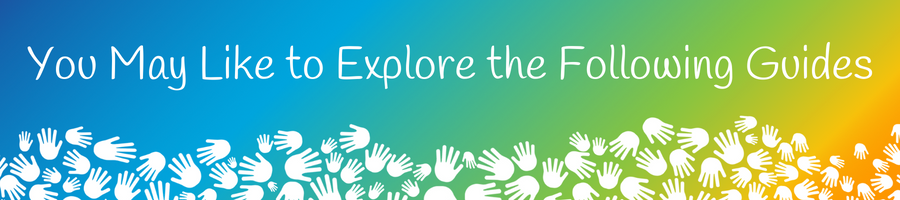

We thought you might like some of these guides!
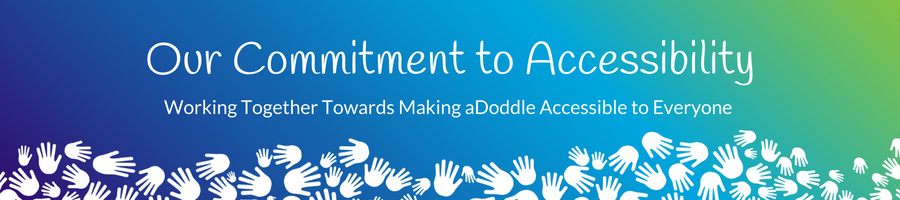
We are committed to making everything we do as accessible as possible, to as many people as possible. Our team always listens to feedback and if it is something that we can do, we will. Sometimes we are able to make changes immediately, at other times it may be a 'bigger' piece of Tech development, or we may need to do a piece of research first and it may take a little longer, and then there will be times when it is something that we can't do and for that we apologise.
Please Note Regarding Grammar & Accessibility:
Feedback from those with different abilities suggests that the use of punctuation can help them with reading and understanding. Therefore, our content and layout may not always be grammatically correct, we are doing this purposefully - working towards making it accessible for all.

Our team always listens and appreciates your feedback.
If you have feedback or suggestions as to how we can improve this guide, or the aDoddle Community Maps then please do get in touch. We genuinely do listen and all respectful feedback is appreciated.
We would also love to hear from you if there are things that you like or love about the maps or guides - it is wonderful for our team, who are mostly volunteers, to hear the good things as well and for them to know that their hard work is making a difference.
Thank you in advance for getting in touch.