
We thought you might like some of these guides!


Please Note - Each of the Content sections are links you can click on to take you to that specific part.

This is where you can manage and update all of your opening and closing times. Based on feedback we have tried to include a variety of options to suit most organisations. Choices can include things like being open 24/7, for example a public space or community garden, or an opportunity that is only open during term times.
1 Click the link to start adding your different dates and times, this will open a new section for you to select your opening days and times.
2 If your services are available 24 hours a day, 7 days a week, you can tick the check box and it will show that you are open 24/7.
3 Once you have added or updated your Opening Hours, please always press [Save Opening Hours] or this will be lost

1.1 When you click this drop-down list, it will give you multiple options to choose when you are open or closed
1.2 This is also a drop-down list and here is where you choose the days of the week that you are open – Monday – Sunday
1.3 Here is where you can choose the times that your organisation opens
1.4 Here is where you can choose the times that your organisation closes
4 Click here to add additional days and times
5 Want to remove a row? You can simply delete a day and time by pressing the ‘X’ to the right of the entry

1.1.1 When you are open – There are a wide variety of customisable options for you to select from
1.1.2 Day options
1.1.3 Opening hour options
1.1.4 Closing hour options

Once you have added or updated your Opening Hours please always press [Save Opening Hours] or this will be lost

There may be a time when you want or need to change the order of the Opening Hours that you have added. Perhaps you want to add a new time part way through the week, or maybe you forgot to add an option.
Changing the order is easy.
1 To the left of each day and time entry you will see three dots in a vertical line.
2 To change the order, of existing days and times, hover over these three dots and you will see a ‘Cross’ appear. Click and hold down on the left mouse button (secondary mouse button for those who are left handed, or have other methods for accessibility) and drag your selection to the position where you would like it to be.


Remember to Click [Save]
Last Updated: 23rd March 2023
- END OF GUIDE -
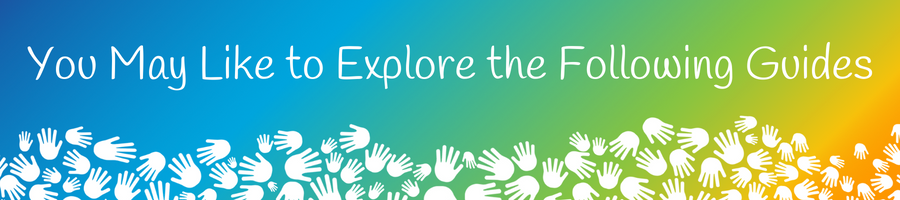
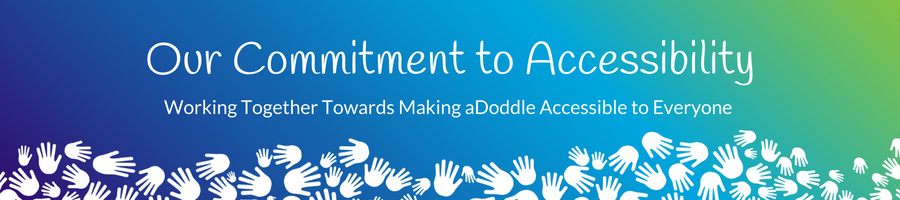
We are committed to making everything we do as accessible as possible, to as many people as possible. Our team always listens to feedback and if it is something that we can do, we will. Sometimes we are able to make changes immediately, at other times it may be a 'bigger' piece of Tech development, or we may need to do a piece of research first and it may take a little longer, and then there will be times when it is something that we can't do and for that we apologise.
Please Note Regarding Grammar & Accessibility:
Feedback from those with different abilities suggests that the use of punctuation can help them with reading and understanding. Therefore, our content and layout may not always be grammatically correct, we are doing this purposefully - working towards making it accessible for all.

Our team always listens and appreciates your feedback.
If you have feedback or suggestions as to how we can improve this guide, or the aDoddle Community Maps then please do get in touch. We genuinely do listen and all respectful feedback is appreciated.
We would also love to hear from you if there are things that you like or love about the maps or guides - it is wonderful for our team, who are mostly volunteers, to hear the good things as well and for them to know that their hard work is making a difference.
Thank you in advance for getting in touch.