
We thought you might like some of these guides!


Please Note - Each of the Content sections are links you can click on to take you to that specific part.

Contact: You have the ability to add links to both contact information such as website, email, phone number etc, as well as to any links to social media accounts that you have or even a donation page.
You can choose to share as much or as little information as you wish, there are also safeguarding features such as: not making the email address visible on the main webpage, but allowing people to click the link to view your contact email (this keeps you safe against bots and scam emails).
Please Note: aDoddle has a policy that to have a profile you must add at least one contact option.
A quick overview of the contact dashboard:
1 Select the type of contact you wish to add, a drop down list of options will open – see guide image 1.1 in ‘Contact Options’ below for a list of contact options that you can add here.
2 Add the contact details. Please ensure to add the full link if you are adding social media links
eg: https://twitter.com/adoddle_uk
instead of: @aDoddle_UK
3 Click here if you want to add another contact option
4 Check this box if you would like to add the ‘Get in touch’ contact form option. This will add a ‘Get in Touch’ form to your profile, making it easy for people to contact you. The enquiry will come directly to you, not to our team at aDoddle. See 4.1 below for image of how this looks on your profile
5 You can select the email address that you would like the ‘Get in touch’ contact form to be sent to
6 Need to remove a contact option? Just click on the ‘Remove’ button to the right of the contact that you wish to delete
7 Remember to click [Save]

1.1 There are a wide selection of contact options available for you to add
We recommend that you add as many as possible, including any links to social media channels that you have. Feedback has shown us that often if someone is looking for help or wanting to volunteer for an organisation they like to take a look at ‘how you show up’ online.
Other feedback has shown us that whichever contact option is closest to the top is the one they will use (unless you have selected to use the contact form). Therefore if you prefer for people to phone you, then put this at the top, or if it is an email you would prefer, then add that as the first option.
Do you have a donation page? If so we recommend that you add it as the last option on your contact list rather than ‘hiding it’ in the middle.

There may be a time when you want or need to change the order of the Contact options that you have added. Perhaps you want to add a new social media channel, or maybe you forgot to add your donation page.
Changing the order is easy.
1 To the left of each contact you will see three dots in a vertical line
2 To change the order, just hover over these three dots and you will see a ‘Cross’ appear. Click and hold down on your left mouse button and drag your selection to the position where you would like it to be. (This will be the opposite around, right mouse button, if you have set your mouse button up to meet your needs, eg: you are left handed)


Example of contacts section:
1 Heading for the ‘How to Get in Contact’ – please note that the colour of the text here will depend on if you have chosen a bespoke colour for your profile in the ‘Design’ section.
2 Telephone – this will show the number that you add
3 Website – This will show the URL for your website. Feedback has shown that some people like to type this in themselves.
4 Email Address – your email address will show when clicked on
5 Social Media links will show the ‘Go to ….’ link. However YouTube will show the URL
6 Other – this will show the text that you add – but will not be a direct link.
7 Get in Touch – This will open the contact form and any messages will be sent directly to the contact email address that you provided. Please note that this option will only show if you have selected the option from above.

Note: Please remember to check all of your links once you have added them.
The ‘Get in touch’ contact form is a way for people to get directly in touch with you straight from your profile page. Their message will come directly to the email address that you added in the previous step – The contact overview.
NB: We recommend that you test the ‘Get in touch’ function to ensure that any emails come into your Inbox and not your Spam or Junk folder. It will also give you an opportunity to see how the contact emails come through to you.
1 Click on the [Get in touch] button

This will open the following form for people to complete:
1 This message will show the name of your organisation
2 Where the person adds their name
3 Contact number – this is optional
4 Email address
5 What their enquiry is about – they can choose to select an option
6 Space to type their message
7 A note from us to state how we handle the data. We are sharing this for transparency because the message does go through our system to reach you. We do not get the content in the message or anything that is identifiable, we just get a notification that a message has been sent, and what type of enquiry it is – 5.1 5.2 5.3.
8 Click the button to send the message
9 Click to close the message box

5.1 & 5.3 Option: ‘I’d like to find out more about the service provided’ or Option: ‘It’s about something else’. When either of these options are selected only the message box will show

5.2 When the Option: ‘I’d like to find out more about volunteering’ option is selected a new box will open to give the opportunity to select how may hours, days etc a person would like to volunteer. There are a selection of drop down choices for the person to make. Or they can select ‘I’d like to find out more first please’
Last Updated: 9th February 2023
- END OF GUIDE -
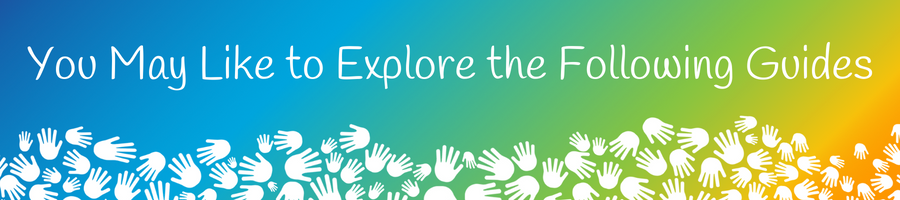

We thought you might like some of these guides!
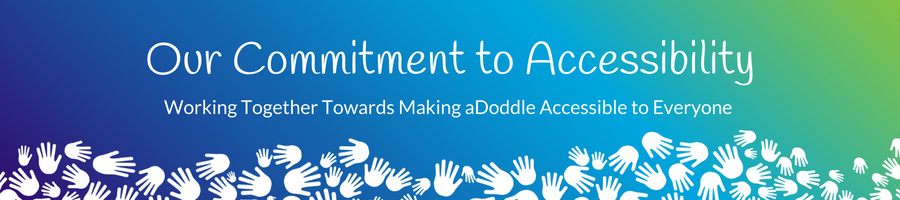
We are committed to making everything we do as accessible as possible, to as many people as possible. Our team always listens to feedback and if it is something that we can do, we will. Sometimes we are able to make changes immediately, at other times it may be a 'bigger' piece of Tech development, or we may need to do a piece of research first and it may take a little longer, and then there will be times when it is something that we can't do and for that we apologise.
Please Note Regarding Grammar & Accessibility:
Feedback from those with different abilities suggests that the use of punctuation can help them with reading and understanding. Therefore, our content and layout may not always be grammatically correct, we are doing this purposefully - working towards making it accessible for all.

Our team always listens and appreciates your feedback.
If you have feedback or suggestions as to how we can improve this guide, or the aDoddle Community Maps then please do get in touch. We genuinely do listen and all respectful feedback is appreciated.
We would also love to hear from you if there are things that you like or love about the maps or guides - it is wonderful for our team, who are mostly volunteers, to hear the good things as well and for them to know that their hard work is making a difference.
Thank you in advance for getting in touch.