
We thought you might like some of these guides!


Please Note - Each of the Content sections are links you can click on to take you to that specific part.
Access free Canva templates to help you to create your project profile header image – Helping you to develop your profile in alignment with your organisations brand. This also helps your profile to stand out and be more like a ‘Mini Website’.
Each of the templates can be used for any type of organisation and can be edited to suit your requirements.
Of course you are able to create your own header image from scratch and you don’t need to use Canva at all. If this is the case, please see the file type and size information for you below. Otherwise please feel free to use any of the templates below.
File Type: We can only upload files up to 5 megabytes (MB) in size and only allow certain file types, which are; jpg, jpeg, jpe, png.
Header Size: Ideal dimensions for the featured image – 1140 x 400 pixels
Link to Access Blank Template:
Click Here to Access Header Template 1 – Blank Template
Just in case you didn’t know, you cannot use any random photos or graphics from the internet – this could get you in some legal trouble due to copyright and plagiarism and cost you a lot of money in fines.
Please be careful where you source your images – this is where Canva can help. All the graphics, photos and animations in Canva’s media library are free to use, depending on the type of account that you have with them, Free or Paid.
Please note: If you are a Charity or Non-Profit you can apply for an extended free account – to find out more click here: https://www.canva.com/canva-for-nonprofits/


Link to Access Header Template 2:
Click Here to Access Header Template 2
Guide to things you can change:
1 Change the background colour
2 Change the colour of the frame/border
3 Change the added border. To do this go to ‘Elements’ in the menu to the left and then add a search term to find something you like
4 Add your own text, change the font/style, change the colour


Link to Access Header Template 3:
Click Here to Access Header Template 3
Guide to things you can change:
1 Change the background colour
2 Add your logo or a photo. Please note that this element is a ‘Frame’ and you can ‘drop’ your logo into it and it becomes a ‘circle’. If you don’t want to use the frame you can delete it and just add your logo in its place.
3 Add your own text, for example: the name of your project/organisation, change the font/style, change the colour
4 Add your own text, change the font/style, change the colour


Link to Access Header Template 4:
Click Here to Access Header Template 4
Guide to things you can change:
1 Change the background colour
2 Add your logo or a photo. Please note that this element is a ‘Frame’ and you can ‘drop’ your logo into it and it becomes a ‘circle’. If you don’t want to use the frame you can delete it and just add your logo in its place
2.1& 2.2 You can click on each of the ‘frame’ circles individually to change the colour
3& 3.1 You can click on each of the coloured diagonal lines individually to change their colour
4 You can change the background photo. If you don’t have one of your own to use, Canva has a brilliant media library that you can safely use. Just go to the elements section and select ‘Photos’ and then do a search for a specific ‘theme’, eg: Community, Volunteer, Environment, etc


Link to Access Header Template 5:
Click Here to Access Header Template 5
Guide to things you can change:
1 Add your own text, for example: the name of your project/organisation, change the font/style, change the colour
2 These circle elements are ‘Frames’ and you can ‘drop’ photos into them to create the effect of ‘circle’ gallery images. If you don’t have one of your own to use, Canva has a brilliant media library that you can safely use. Just go to the elements section and select ‘Photos’ and then do a search for a specific ‘theme’, eg: Community, Volunteer, Environment, etc
3 Add your own text, change the font/style, change the colour
4 Change the background colour


Link to Access Header Template 6:
Click Here to Access Header Template 6
Guide to things you can change:
1 Change the background colour
2 Add your logo or a photo. Please note that this element is a ‘Frame’ and you can ‘drop’ your logo into it and it becomes a ‘circle’. If you don’t want to use the frame you can delete it and just add your logo in its place. You can also click on the coloured frame to change its colour
3 Add your own text, change the font/style, change the colour


Link to Access Header Template 7:
Click Here to Access Header Template 7
Guide to things you can change:
1 Change the background colour
2 Add your own text, for example: the name of your project/organisation, change the font/style, change the colour
3& 3.1 You can change the images on each side, either removing them totally or replacing them with ones that are more in alignment with your project/organisation. If you don’t have any of your own to use, Canva has a brilliant media library that you can safely use. Just go to the elements section and search for a specific ‘theme’ or ‘key-word’, eg: Community, Volunteer, Environment, etc
4 Add your own text, change the font/style, change the colour


Link to Access Header Template 8:
Click Here to Access Header Template 8
Guide to things you can change:
1 Change the background colour
2 The square elements are ‘Frames’ and you can ‘drop’ photos into them to create a ‘gallery’ of images. If you don’t have images of your own to use, Canva has a brilliant media library that you can safely use. Just go to the elements section and select ‘Photos’ and then do a search for a specific ‘theme’, eg: Community, Volunteer, Environment, etc
3 Add your own text, for example: the name of your project/organisation, change the font/style, change the colour
4 You can change the colour and the style of this line, or remove it completely
5 Add your own ‘tag line’, change the font/style, change the colour


Link to Access Header Template 9:
Click Here to Access Header Template 9
Guide to things you can change:
1 You can change the background photo. If you don’t have one of your own to use, Canva has a brilliant media library that you can safely use. Just go to the elements section and select ‘Photos’ and then do a search for a specific ‘theme’, eg: Community, Volunteer, Environment, etc
2 Add your logo here


Link to Access Header Template 10:
Click Here to Access Header Template 10
Guide to things you can change:
1 Each of the Dots & Circles on the page can be individually edited, colours, transparency and size can all be changed. You can also adjust their position on the page
2 Add your own text, for example: the name of your project/organisation, change the font/style, change the colour
3 Add your own ‘tag line’, change the font/style, change the colour
3.1 The colour block behind the text can either be removed or the colour & size can be changed
4 Change the background colour


Link to Access Header Template 11:
Click Here to Access Header Template 11
Guide to things you can change:
1 Change the background colour
2 Add your own text, for example: the name of your project/organisation, change the font/style, change the colour
3 Each of the ‘Clouds’ on the page can be individually edited, colours, transparency and size can all be changed. You can also adjust their position on the page


Link to Access Header Template 12:
Click Here to Access Header Template 12
Guide to things you can change:
1 Each of the ‘Bubbles’ on the page can be individually edited, colours, transparency and size can all be changed. You can also adjust their position on the page
2 Change the background colour
3 Add your own text, for example: the name of your project/organisation, change the font/style, change the colour


Link to Access Header Template 13:
Click Here to Access Header Template 13
Guide to things you can change:
1& 2 You can click on each half of the ‘frame / border’ individually to change each colour
3 You can change the image on the left, either removing it totally, replacing with your organisations logo or replacing it with an image that is more in alignment with your project/organisation. If you don’t have any of your own to use, Canva has a brilliant media library that you can safely use. Just go to the elements section and search for a specific ‘theme’ or ‘key-word’, eg: Community, Volunteer, Environment, etc
4 Add your own text, for example: the name of your project/organisation, change the font/style, change the colour. As an example, we have made the first letter of each word a different colour, to show how you can create a unique effect

Last Updated: 8th February 2023
- END OF GUIDE -
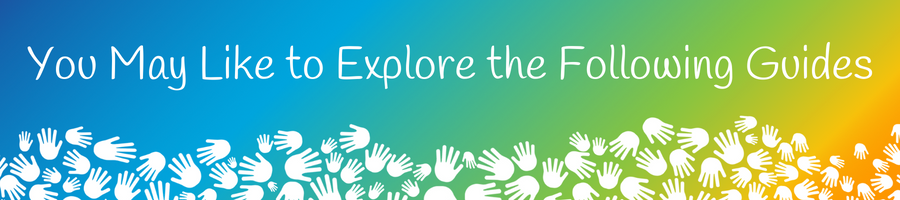

We thought you might like some of these guides!
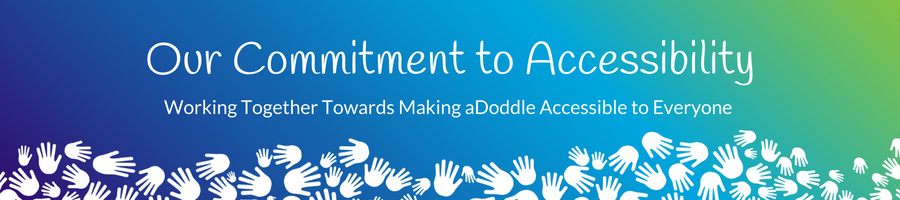
We are committed to making everything we do as accessible as possible, to as many people as possible. Our team always listens to feedback and if it is something that we can do, we will. Sometimes we are able to make changes immediately, at other times it may be a 'bigger' piece of Tech development, or we may need to do a piece of research first and it may take a little longer, and then there will be times when it is something that we can't do and for that we apologise.
Please Note Regarding Grammar & Accessibility:
Feedback from those with different abilities suggests that the use of punctuation can help them with reading and understanding. Therefore, our content and layout may not always be grammatically correct, we are doing this purposefully - working towards making it accessible for all.

Our team always listens and appreciates your feedback.
If you have feedback or suggestions as to how we can improve this guide, or the aDoddle Community Maps then please do get in touch. We genuinely do listen and all respectful feedback is appreciated.
We would also love to hear from you if there are things that you like or love about the maps or guides - it is wonderful for our team, who are mostly volunteers, to hear the good things as well and for them to know that their hard work is making a difference.
Thank you in advance for getting in touch.